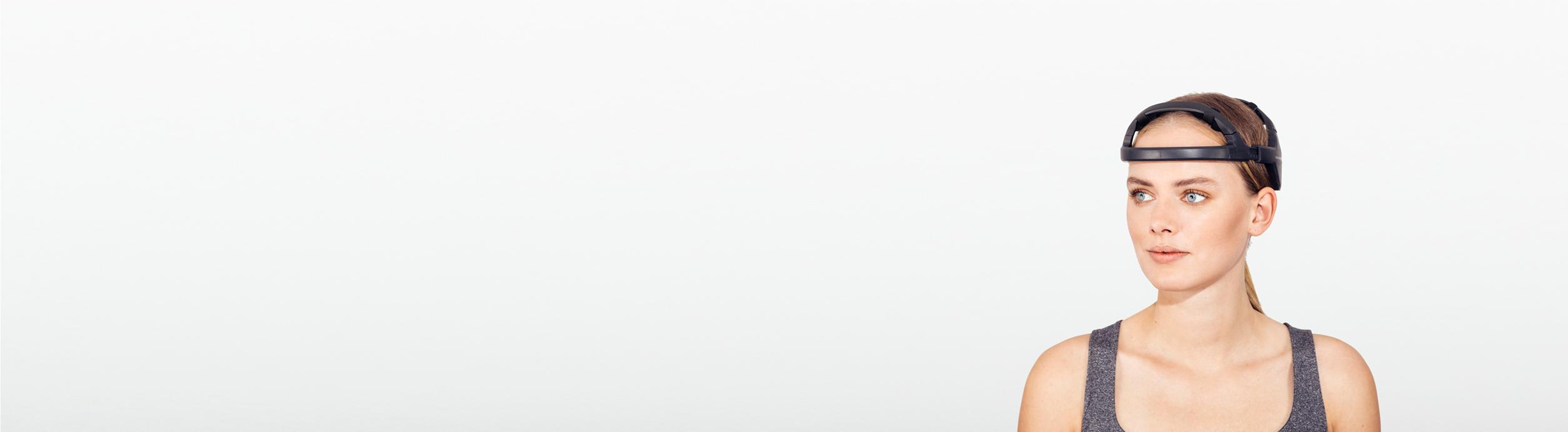Quickstart Guide: Hero
How to get started with the Hero EEG System
Step 1: Preparing the Equipment
- Insert the battery:
Verify that the Hero headset is switched to OFF (O). Open the battery compartment (G) and insert the rechargeable battery as shown here. The negative pole (flat end) goes on the side with the spring.
For more information about the battery in the Hero system, see here. - Select the appropriate foam adjusters:
There are three sizes of foam used in the Hero system. These should be selected for the appropriate head size of the participant. The device should fit securely but not be uncomfortable. See the "placement" section below for more details.
Note: The same size foam must be used on both sides so that the device is symmetrical on the head. - Attach the foam adjusters to the Hero´s holders:
Attach the Velcro of the foam to the holder on the Hero headset. - Optional: Attach the chinstrap mounts:
Attach the Velcro triangular chinrest mounts to the side supports (C). The Velcro should be positioned behind the arch as shown above. - Optional: Attach the chinstrap:
Loop the end of the strap from the inside out of the upper opening, and then thread it through the lower opening. This will allow the chinstrap to side properly so it can be adjusted in the next step.
Note: The chinstrap can be used for extra stability if the participant is in motion. It is not always required.
Step 2: Placement
- Fully open the adjustment points:
There are six of these points, three on each side. The side supports (C) should be as low as possible to start. - Measure the participant:
Using the measuring tape, measure the user's nasion-inion distance to locate the proper position of Cz, which is halfway between these two points, as indicated in the illustration. - Place the device:
Hold the device by the arch supports (C) and place it on the participant's head. The side supports should be as low as possible, touching the tops of the participant's ears.
The arch supports (C) should be horizontal. - Position the sensor bands:
Verify that the center band is properly aligned with the measured Cz position from above, as in the illustration.
Make sure that the center markings of all three sensor bands are aligned. The right side of the bands should be touching the cable outputs. - Set proper spacing (center):
Place the spacing ruler in the center, perpendicular to the sensor bands with the long side down. Move the first and third bands so that they are properly spaced according to the ruler as in the illustration. Do not move the center (second) band as this should stay centered on Cz. - Set proper spacing (right and left):
Now reverse the spacing ruler so that the long side is up. Use this to properly space the first and third bands on the right and left sides, so that the spacing is correct. - Tighten bands and adjust sensors:
Gently move the sensor platforms to work through hair, without moving the sensor bands. Verify that the sensors are properly oriented as in the illustration.
If necessary, tighten the sensor bands so that the sensors make contact with the scalp but are not uncomfortable for the participant.
Note: if the sensors do not make good contact or if the headset is not comfortable, consider changing the foam inserts used in step 1-2. - Optional: Adjust chinstrap:
If using the chinstrap, adjust by pulling both sides at the same time so that it is properly centered. - Attach clips:
Attach both clips to the participant's earlobes. The sensor should be on the back side as illustrated here.
Step 3: Power Up and Connect the Hero
- Power up:
Switch the power to on (I) The white Wireless Connection LED with flash until a Bluetooth connection is achieved with the computer, in which case it will turn steady.
Note: If the red low battery light is illuminated, swap out the battery with a charged one. Starting a test with a lower battery can affect the quality of the recorded data. Do not attempt to charge the battery while installed. - Pairing with MS Windows:
The amplifier must be paired with the Bluetooth receiver on the Windows computer or tablet that will run the acquisition software. This requires Bluetooth version 2.1 or higher.
When doing this for the first time, press the Windows Key and type "Settings". Choose "Devices" from the list and select "Add Bluetooth or other device". The name of the Versatile amplifier in the list of available devices will correspond to the serial number listed on the product label of the amplifier itself.
Note that the device will not appear in the list if it is already paired with the computer or if it is already paired to another device in the vicinity. If the amplifier is listed as "paired" but does not connect, click on it, choose "remove device" and repeat the pairing procedure.
In the latest version of Windows 11 it has been observed that in order to establish a connection to the device, the device settings, Bluetooth device discovery must be changed from default to advanced as shown in the image.
- Connect to Bitbrain Acquisition Software:
Run the Bitbrain Device Viewer software. Click "Connect" to establish a connection. Choose "Bluetooth" then select the device from the drop-down menu. The device name will correspond to the serial number listed on the product label of the Versatile amplifier.
If the amplifier does not connect, go back to step 3 to verify that it is properly paired in Windows. Click on "Start" to view data from the EEG system.
Step 4: Check Signal Quality and Start Acquisition
- Verify signal quality:
Wait approximately 10 seconds for the signal to stabilize. Individual electrodes are color-coded by impedance level. Channels listed as "green" are giving good signal quality and are ready for data acquisition. Red or yellow channels should be corrected where possible.
Note: if all channels are red, verify that reference and ground channels are making proper contact. - Fix problem sensors:
Gently move the mobile sensors back and forth so that the sensor pads work through the hair and make contact with the scalp. Wait for 10 seconds for the signal to stabilize and then recheck the acquisition software. If the sensors fail to make contact with the scalp, it may be necessary to tighten the adjustment bands.
For help with sensor position and channel numbers, see Hero EEG Layout. - Start recording:
Data can be recorded to an on-board memory card, and/or streamed and recorded to the computer or tablet running the Bitbrain Device Viewer software.
To record data to the microSD card, check "SD card record". Be sure to use an appropriate memory card.
To record data to the computer hard drive, click "Hard drive record". Remember that hard drive recording can be interrupted if the participant leaves Bluetooth transmission range.
Select "Enable LSL Server" to use LSL-compatible features in the software developer kit.
To stop recording, click "Stop"
Step 5: Removing the Headset
- Turn off the Amplifier:
Switch the power to off (0). The LED light will turn off. - Remove the clips:
Remove both clips from the participant's ears. - Remove the headband:
Raise the adjusters (F) and lift the device off the participant's head. - Cleaning, storage and maintenance:
Follow cleaning, maintenance and storage procedures for the Hero EEG system.