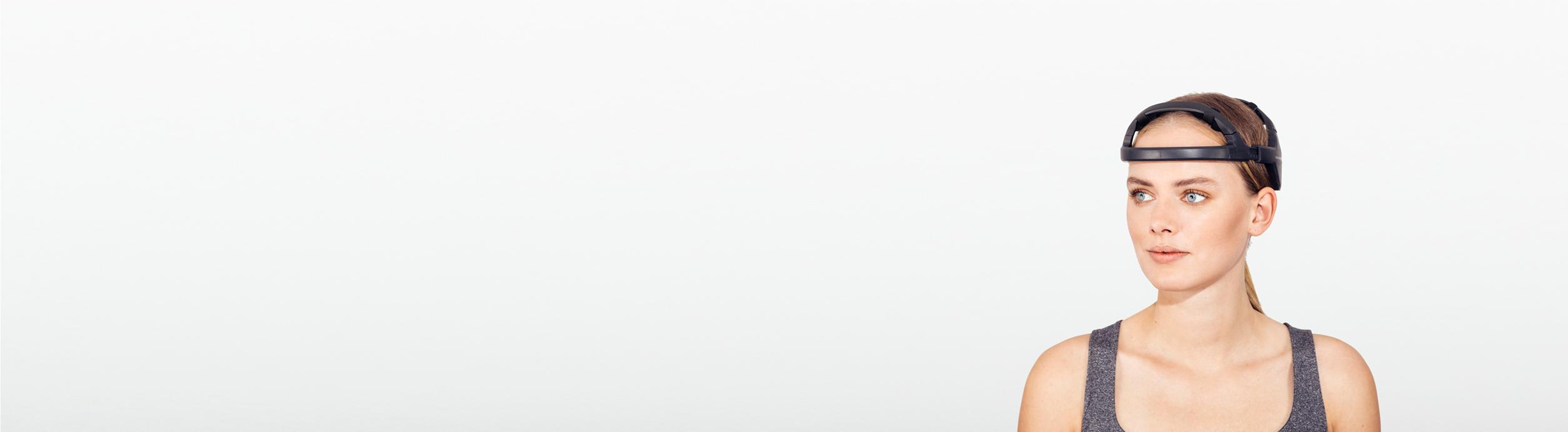Quickstart Guide: Versatile 16
How to get started with the Versatile 16 EEG System
Step 1: Preparation
- Select the cap to use:
Measure the circumference of the head and choose the correct cap for the participant. For more information about cap sizes, see Head Size and Versatile EEG. - Insert sockets into the correct positions:
Sockets will be used for sensor placement and should be added in the desired positions. Sockets go into the small labeled holes. Slightly enlarge the hole with your finger, then insert the socket from the inside of the cap outwards, until the fabric falls into the slot on the socket.
Sockets only need to be removed if you plan to change sensor locations.
If you have more than one ongoing experiment that requires different sensor locations, consider purchasing an additional cap with more sockets.
For recommended sensor locations, see Recommended EEG Layout for Versatile 16 - Insert the sensors into the correct sockets:
Firmly insert the silicone sensors into the sockets. Traditionally this is done from left to right and front to back (by channel number). Position the cables so that they exit the sockets toward the back of the head.
Note: Take note of the positions of each numbered channel. This will be required for proper data analysis.
Step 2: Participant Setup
- Dampen the sponges:
The sponges should be briefly soaked in regular tap water. You will need 17 sensors (16 + GND), plus the slightly different REF sponge. - Roll the sponges:
The sponges should be rolled into a cylinder, removing excess moisture. They should be dampened, but not dripping. - Insert into the electrodes:
From the inside of the cap, press the rolled sponges into the opening in the electrodes. - Measure the proper CZ position:
The CZ electrode is located exactly half of the distance from the nasion to the inion. Use the measuring tape to locate this spot on the participant's head. - Placement of the cap:
Place the cap on the participant, starting at the forehead and moving backwards until it is properly positioned. Be sure that the CZ electrode falls on the spot measured in part 4 above. Use the measuring tape to confirm proper position of CZ. - Verify that the cap is centered:
The cap should be centered and lateral sensors should be symmetrical to the center sensor line. - Attach and adjust the chin strap:
This should be snug but not uncomfortably tight. - Organize cables:
The cables should be arrayed backwards toward the back of the head. They should be secured via the fastening band to avoid movement during use. - Place reference clip:
Squeeze out excess water from the dampened reference sponge (smaller, and green), then place it into the holder on the inner part of the reference clip, next to the metal sensor.
Place the clip on the participant's earlobe, with the sponge facing the back of the ear. - Connect to amplifier:
Connect the wiring harness to the amplifier. You will hear a click on both sides when it is properly inserted. - Amplifier placement:
If you are using the short cable harness, the amplifier is attached to the back of the head via Velcro patch.
When using the long cable harness, the amplifier can be placed on a flat surface, or attached to the armband or waist.
Step 3: Power Up, Connect to Software
- Power up the amplifier:
Hold the power buttonuntil the LED blinks. This will turn steady when a connection is established with the Bitbrain Device Viewer acquisition software. If the device is already paired with the computer, skip to step 3.
Note: Do not run the amplifier while charging. If the red "low battery" indicator is lit, recharge the amplifier before running a study. - Pairing with MS Windows:
The amplifier must be paired with the Bluetooth receiver on the Windows computer or tablet that will run the acquisition software. This requires Bluetooth version 2.1 or higher.
When doing this for the first time, press the Windows Key and type "Settings". Choose "Devices" from the list and select "Add Bluetooth or other device". The name of the Versatile amplifier in the list of available devices will correspond to the serial number listed on the product label of the amplifier itself.
Note that the device will not appear in the list if it is already paired with the computer or if it is already paired to another device in the vicinity. If the amplifier is listed as "paired" but does not connect, click on it, choose "remove device" and repeat the pairing procedure.
In the latest version of Windows 11 it has been observed that in order to establish a connection to the device, the device settings, Bluetooth device discovery must be changed from default to advanced as shown in the image.
- Connect to Bitbrain Acquisition Software:
Run the Bitbrain Device Viewer software. Click "Connect" to establish a connection. Choose "Bluetooth" then select the device from the drop-down menu. The device name will correspond to the serial number listed on the product label of the Versatile amplifier.
If the amplifier does not connect, go back to step 3 to verify that it is properly paired in Windows. Click on "Start" to view data from the EEG system.
Step 4: Check Signal Quality and Start Acquisition
- Verify signal quality:
Wait a few moments for the signal to stabilize. Individual electrodes are color coded by impedance level. Channels listed as "green" are giving good signal quality and are ready for data acquisition. Red or Yellow channels should be corrected where possible.
Note: If all channels are red, check that the reference and ground channels are making proper contact. - Fix problem sensors:
First: gently push on the sensor against the scalp making a small circular motion to help improve contact and to get through hair. Wait several seconds and check the signal quality.
Second: If that didn't work, remove the electrode from the socket by gently pulling backwards with slight rotation. Do not remove by pulling on the cable. Verify that the sponge is damp enough, re-wet with tap water and replace the electrode. Wait several seconds and check the signal quality. - Start recording:
Data can be recorded to an on-board memory card, and/or streamed and recorded to the computer or tablet running the Bitbrain Device Viewer software.
To record data to the microSD card, check "SD card record". Be sure to use an appropriate memory card.
To record data to the computer hard drive, click "Hard drive record". Remember that hard drive recording can be interrupted if the participant leaves Bluetooth transmission range.
Select "Enable LSL Server" to use LSL-compatible features in the software developer kit.
To stop recording, click "Stop"
Step 5: Removing the Cap
- Power off and disconnect amplifier:
Press the amplifier power button and hold until the LED turns off. Press the release buttons on both sides of the connector and gently pull the cable from the amplifier. - Remove the reference electrode clip:
Discard the reference electrode sponge. - Remove the chinstrap and cap:
The cap should be removed from the front backwards. - Remove the electrodes from the sockets:
Gently pull the electrodes away from the sockets while rotating slightly. Do not pull on the electrodes by the cables. Discard the sponges. - Store electrodes:
Store the electrodes in the square holder for safe keeping and to keep track of which channel corresponds to which electrode position. - Cleaning and storage:
Follow cleaning and storage procedures for the Versatile EEG system.
For a video of the Versatile 16 setup, see here.